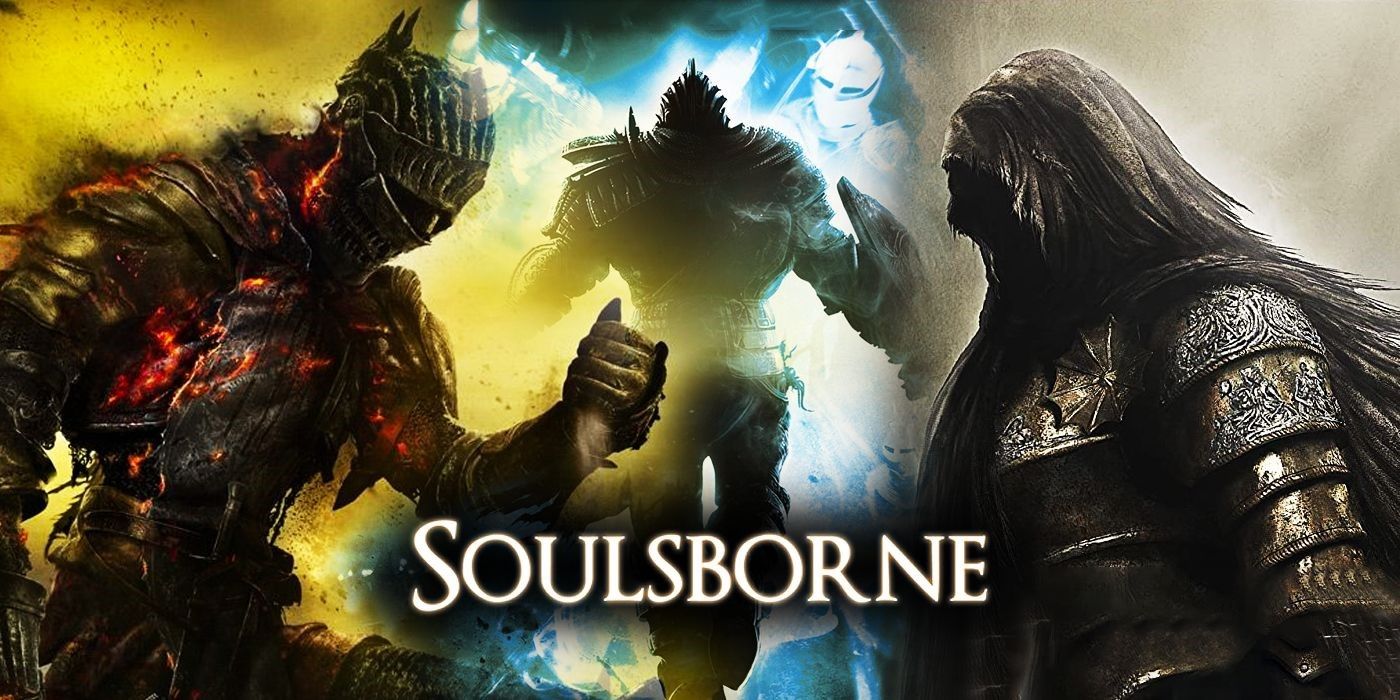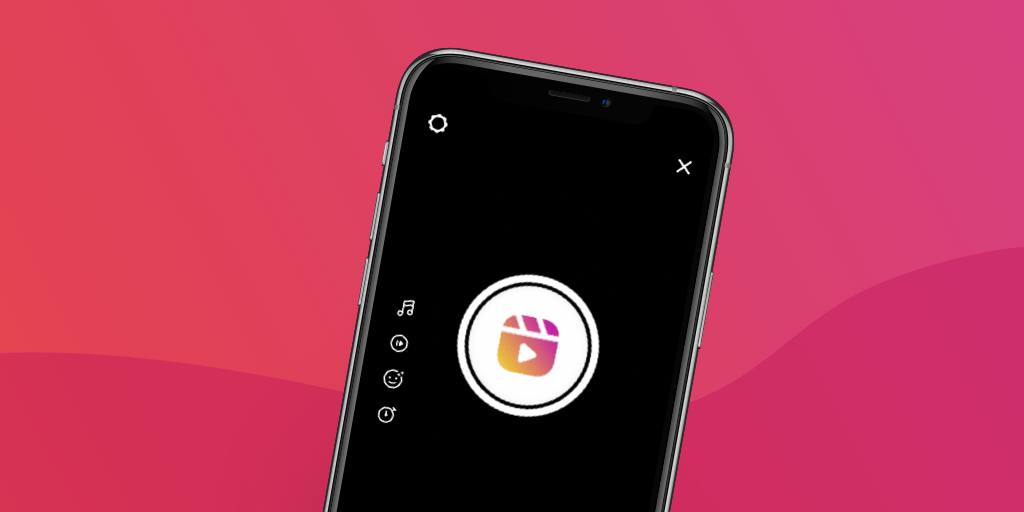Step 1
All you have to do is sign in to the website on this page to get the results.
Step 2
Your library will be divided into three categories:
-
Deck Verified – "Valve's testing indicates these titles from your Steam Library are fully functional on Steam Deck and work great with the built-in controls and display."
-
Deck Playable – "Valve's testing indicates these titles from your Steam Library are functional on Steam Deck but might require extra effort to interact with or configure."
Unsupported Deck Games – "Valve's testing indicates these games in your Steam Library currently don't function on Steam Deck. Valve is continuing to add support for more games over time."
Step 3
This strategy does not appear to provide an accurate representation now. There are 800 games in our library, but a few are presented in each department.
You can click "load more" to see more games, although even that does not display all of them. So, if you want to see all your games at once, this isn't the solution. It is an excellent way to see a summary.
At the time, the official website does not provide all the answers. There are other options. You can, for example, cross-check games in your Steam library with those that have been checked and put in the Steam database using Avery's Steam Deck Verified application. This approach does not appear to be ideal now and checking all your games will be a nuisance if you have hundreds in your library.
There is a tool called CheckMyDeck that can check your Steam library. This is a site that isn't affiliated with Valve. It may compare your library to the currently validated list using available information.
It does need a few basic steps to get started, but nothing too strenuous.
To use this tool, first, go through the following steps:
Step 1
Navigate to your Steam profile by opening the program.
Step 2
On the upper right, click "Edit Profile."
Step 3
Look for the "custom URL" column.
Step 4
Delete anything that you find there.
Step 5
The following URL format will then disclose your Steam ID:
You don't need to click Save. In this stage copy the code and click away from this page to maintain your personalized URL. You can use the Steam ID finder tool to determine your Steam64 ID number using your Steam ID (custom URL).
Step 6
The next step is to go to the CheckMyDeck program and check your library using your Steam64 ID number. If it doesn't work right away, it's possible that your Steam profile is set to private. If this is the case, go to Steam > Your Profile > Edit > Privacy settings and set the game details to "Public."
After that, the CheckMyDeck program will be able to display your Steam library. Tell you whether the titles are Verified, Playable, Unsupported, or Unknown.
That's how you can see which Steam titles are compatible with the Steam Deck. Check out our Steam Deck hub for the most up-to-date information, including release dates, preorders, and playable titles.
Related gaming's guidelines:
- Apex Legends Next-gen: How to Upgrade to PS5 and Xbox Series X Versions
- Why FPGAs Are Amazing for Retro Gaming Emulation
- Why You Should Take Breaks While Gaming
- Should You Play First-Person Shooters on Low Graphics?
- 5 Reasons Not to Buy Games at Launch Anymore